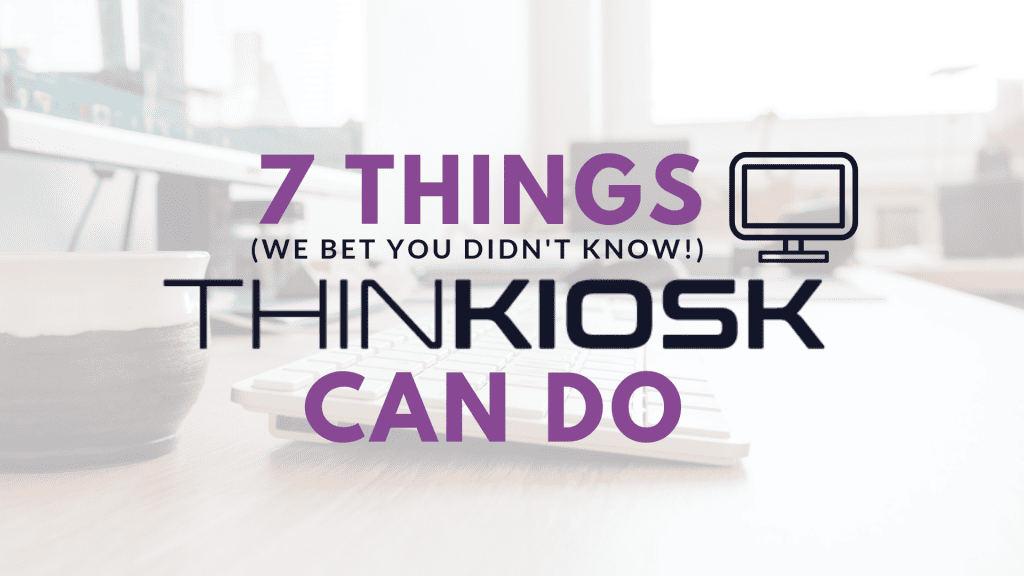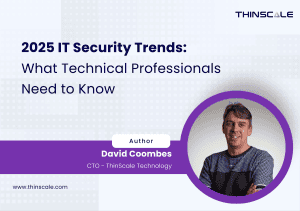ThinKiosk is a powerful software defined thin client with a plethora of features. Here are seven of its lesser known features and benefits.
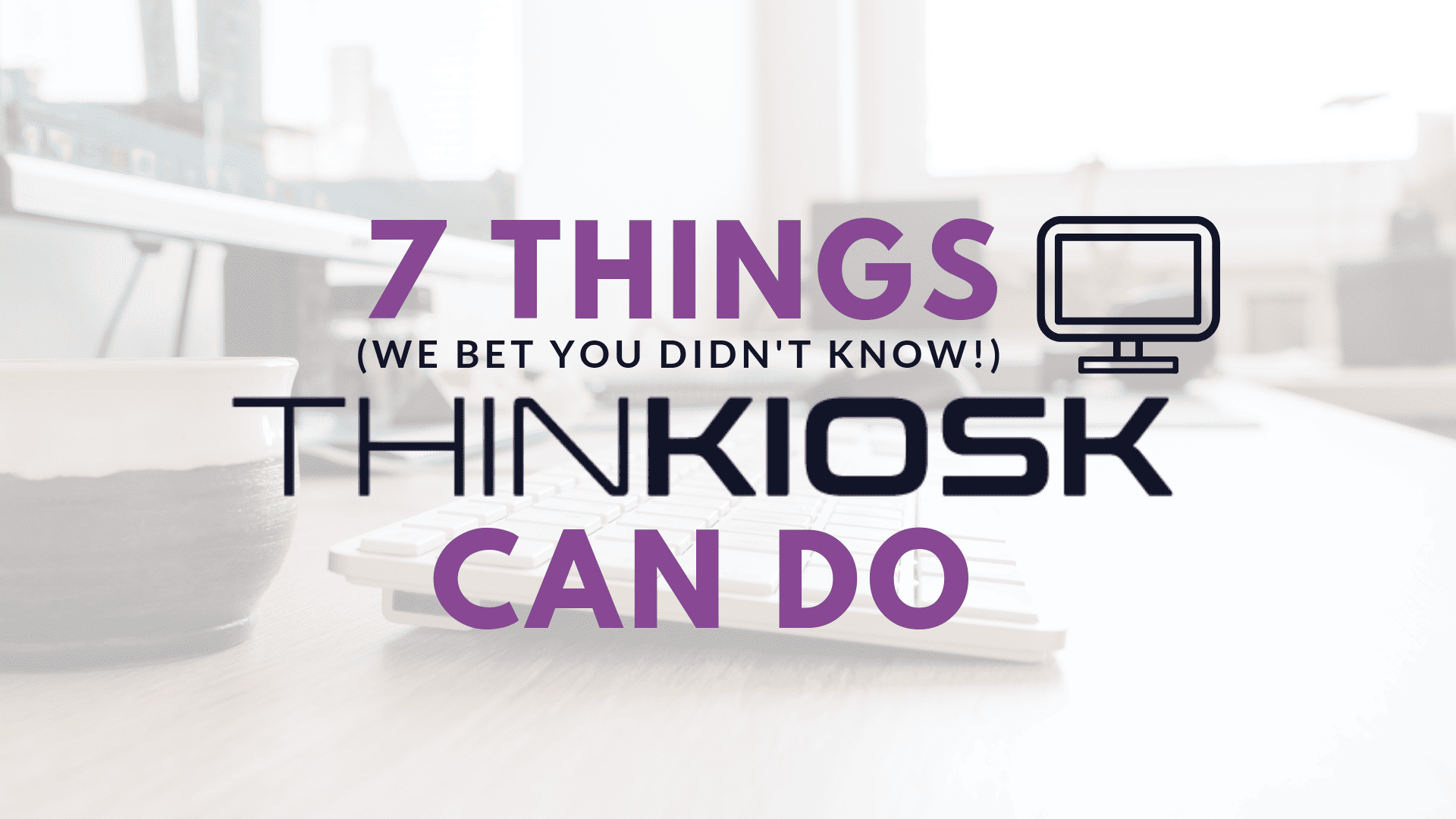
ThinKiosk is primarily a solution intended to convert your existing PCs to fully locked down, centrally managed thin clients. Most who have tried the software find it to be very flexible with a powerful management solution behind it in the form of the ThinScale Management server.
However, another point users make is the sheer amount of options and functionality in ThinKiosk and the Management server, to the point where often they aren’t aware of everything it can do.
But help is at hand – I’m going to bring you through some of the most useful but often initially missed features and capabilities.
{{cta(‘7f1f8bd8-26d9-4f1c-9a0b-c9eb0e06ac5e’)}}
#1: Complete Vendor Flexibility
Keeping with the theme of flexibility, ThinKiosk supports all leading remote solutions from Citrix, VMware, and Microsoft using the tool’s VDI connector. This ensures not only that ThinKiosk will suit almost any environment it is introduced to, but also can adapt to any major migration from one vendor to another.

Using ThinKiosk’s secure browser you can also securely connect to your virtual environment via URL, admins can also provide an extra level of security by restricting users from editing the URL or leaving the secure browser, functionally providing a locked down web-based VDI, regardless of vendor.
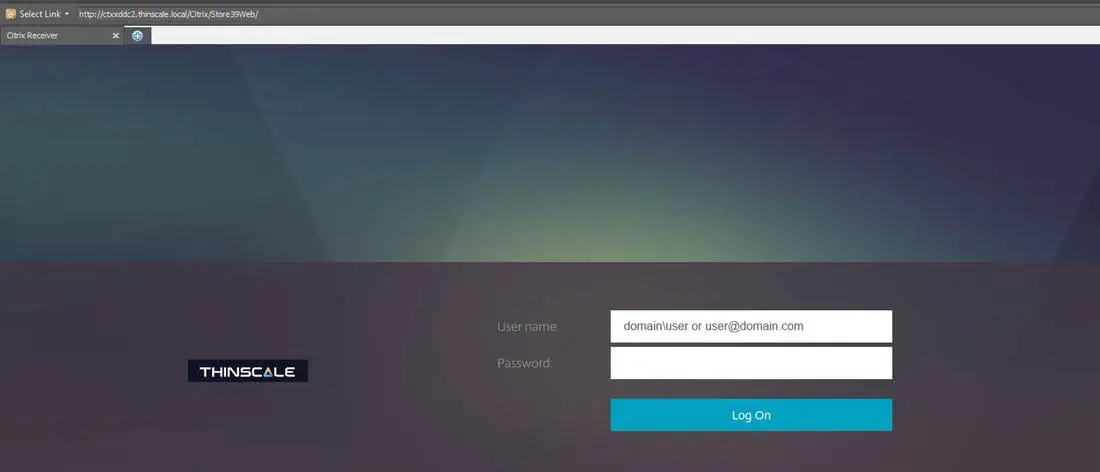
With the ability to locally pass through applications to the ThinKiosk shell, users can connect to their virtual environment this way, allowing you to launch into any specific remote solution, whether it be a simple RDP connection or launching an AWS workspaces application.
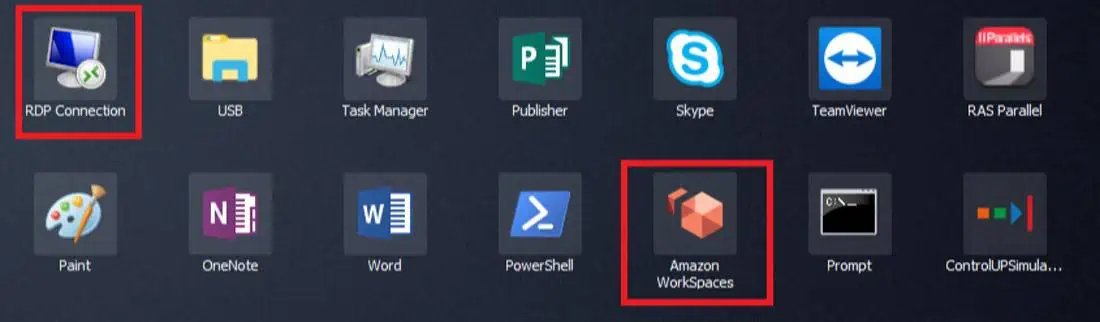
#2: Complete Central Deployment with Package Creator
Speaking of local applications, a common bugbear we hear about is the fact that certain applications that are essential to business cannot be easily or cheaply virtualized. ThinKiosk solves this problem, as mentioned before, by passing through the local application to the ThinKiosk shell.
However, the issue arises: how do you make sure that each endpoint has this local application without physically installing the software on every individual device or re-imaging?
That’s where the ThinKiosk Package creator comes in.
Once you have ThinKiosk installed, Using the Package creator, you can centrally deploy software packages to be installed throughout your endpoint environment through the ThinScale management server, eliminating the need to go to every machine to add something locally.

The Package creator not only allows you to deploy applications but pretty much any piece of software, from security certificates to corporate images.
#3: Customizable and White Label ability
Flexibility with ThinKiosk is more than just vendors and management. Where the end user is concerned, you can have as much control over the visual experience as you do over their access.
ThinKiosk not only provides you with multiple themes, language and display options but can be completely rebranded as a white label product.
Everything from the background image to the splash screen can be completely customized with corporate imagery, providing a bespoke company experience if wanted.
#4: Windows Integration
ThinKiosk is first and foremost a Windows-based thin client solution. As such, it makes sense that there are some features built into ThinKiosk that make the overall management of a Windows environment easier.
Windows Patch management allows you to designate what, if any, specific Windows patches are installed to specific endpoints or multiple endpoints depending on your profile settings. This allows you to control Windows updates internally with ThinKiosk without the need for other tools.
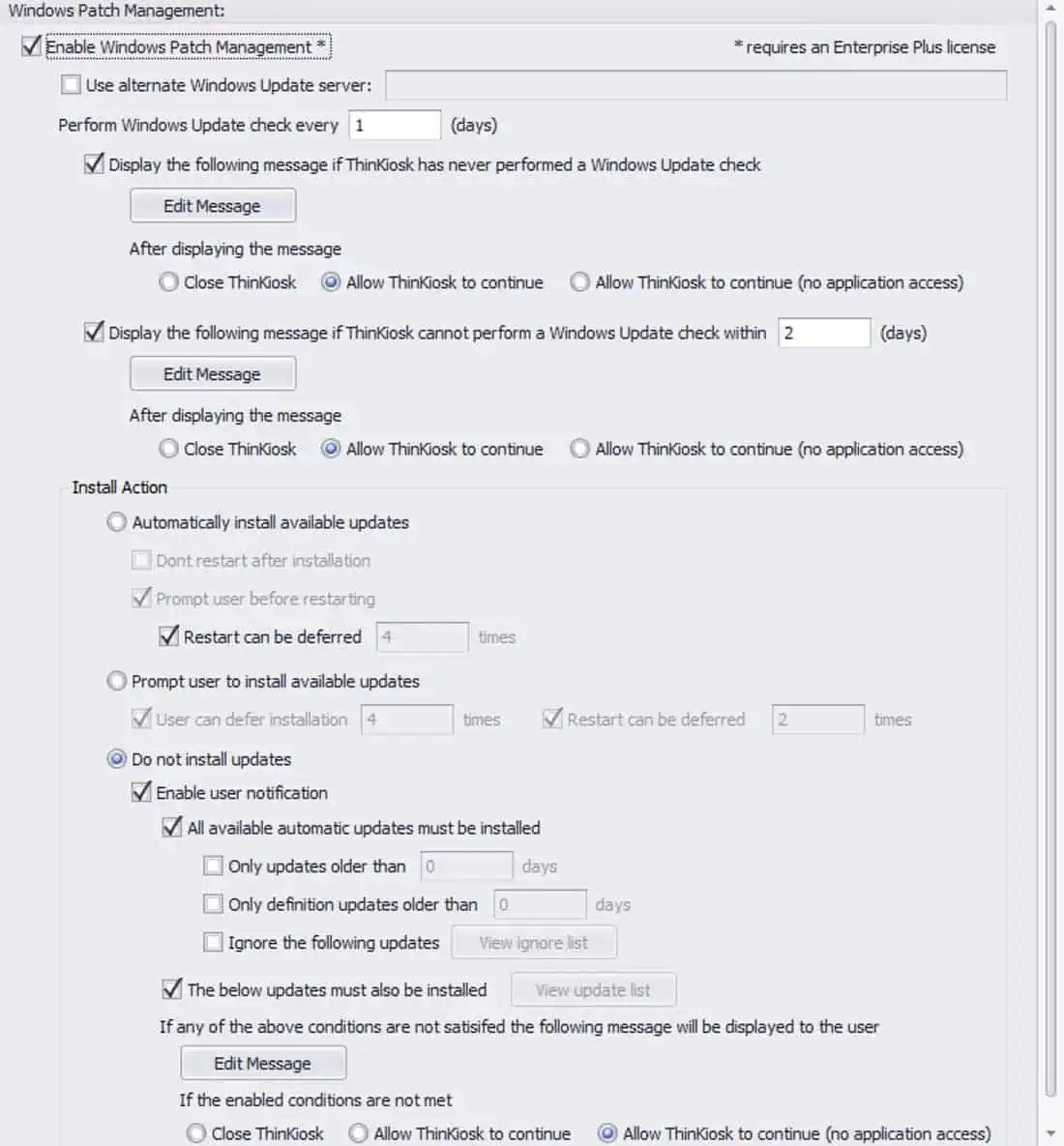
With Windows Firewall Control ThinKiosk also allows you to create & apply rules, configure connections, and set custom notifications for your Windows firewall Policy. All without the need to leave the ThinKiosk shell.
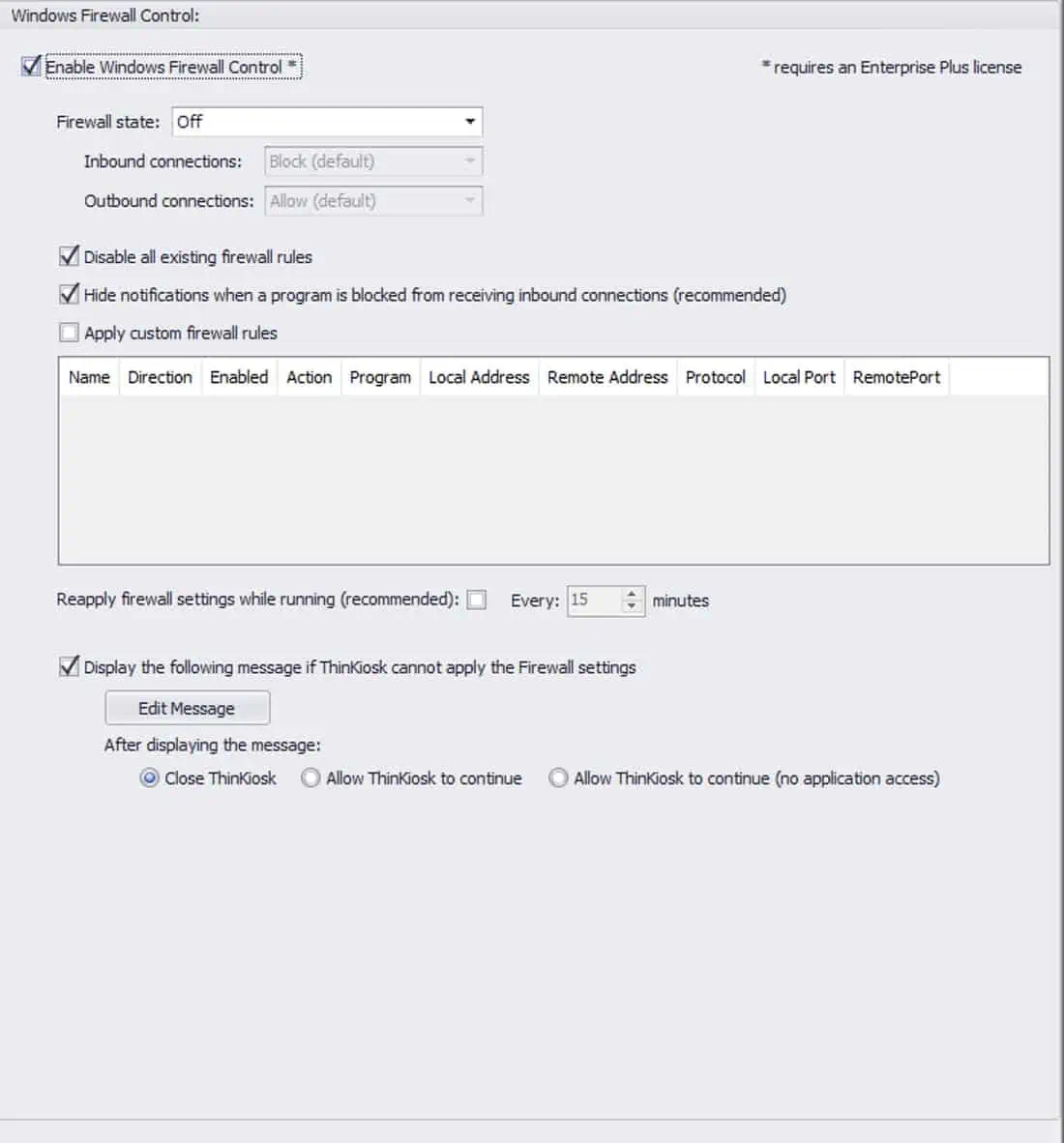
On top of this, ThinKiosk is fully Integrated with Windows Security Centre and will take configurable actions based on device health, anti-virus, anti-spyware, firewall and update status checks run within ThinKiosk. This ensures the device that users are connecting from is secure and up to date.
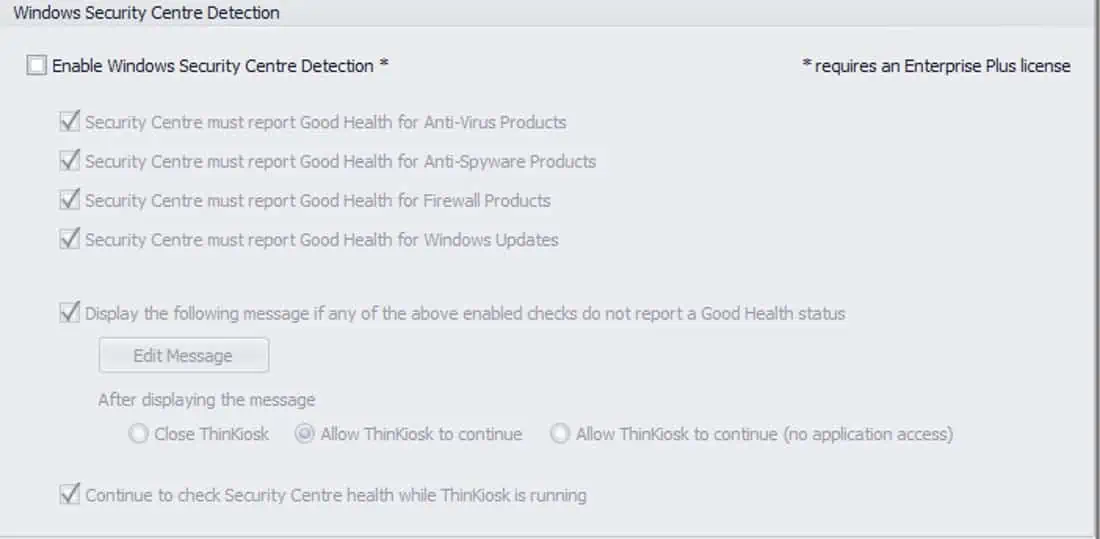
#5: High-Level device control and Multi-Tenancy
Through the ThinScale Management Server’s folder-based view, you can split devices by department, seniority, or by company. From this view you can deploy profiles, software packages and designate permissions for specific folders, allowing admins control at a high level, while still giving them the option of going granular with individual devices.
Taking it a step further, through the permission settings of these folders, you can specify which users can interact with which folders, how much they can interact with the folders, or which folders are even visible. In scenarios where an IT department wants to give admins some degree of troubleshooting ability but not total control, this is extremely useful.
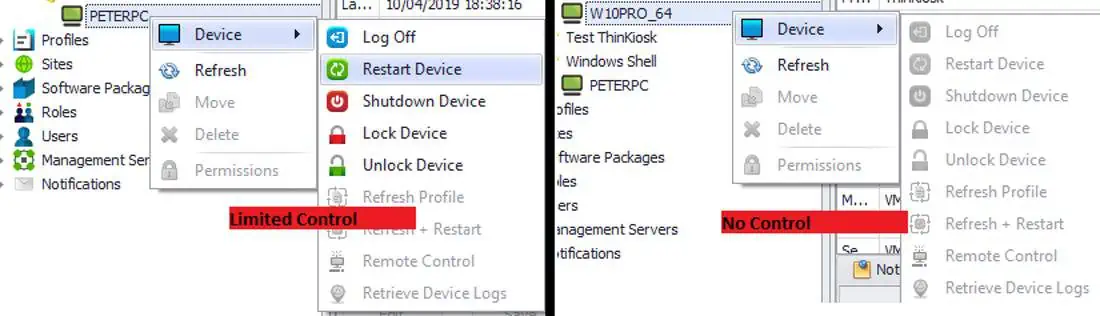
Circling back to the beginning of this point, this is also useful for anyone seeking a multi-tenant solution, as separate companies can be designated by folders, which can be set to have limited visibility. For example, Company A will only see company A’s folder while company B’s will be completely missing from their view.
#6: ThinKiosk on Windows-based Thin clients
ThinKiosk is functionally a Windows application, that happens to be one of the more powerful thin client solutions on the market. Due to it being an application, the tool can run on almost any x64/x86 Windows-based device, including hardware thin clients.
However, why would you put a software defined thin client like ThinKiosk on a hardware-based thin client? Surely that doesn’t make sense. Three good reasons include:
- Complete control over your entire Windows estate, allowing you to have all of your desktop, laptop and hardware thin clients within the one management suite.
- Unified user experience, using ThinKiosk’s ability to white label, you can ensure the specific user experience is exactly as you intended regardless of the “box” ThinKiosk is on.
- The added layer of internal control and protection using the ThinKiosk Shell and Magic Filter, preventing end users from having any interaction at all with the underlying Windows OS.
#7: Speed up your older machines
One of the issues users have with aging hardware is the speed at which they run. There is the inherent worry that even when converted they will still be providing a slower experience than with hardware thin clients.
The ThinKiosk Shell solves this by effectively only running the resources it needs to run on start-up (which is not a lot as the shell itself is very lightweight), bringing users to their environment in a matter of seconds.

In most use cases, a lot of the heavy lifting will also be done server-side. In this scenario, ThinKiosk can provide a quick access point to these remote/VDI environments.
As said before, these are just a few of the features that we find are initially overlooked when ThinKiosk is being evaluated, and there are many more that have not been mentioned. However, the best way to see what the tool can do for you is to take out a trial or join us for a walkthrough.
Feel free to get in touch with me using the details below if you are interested in arranging this, or if you have any questions!
Peter Corish
Business Solutions Executive – https://www.linkedin.com/in/petercorish/
E-mail: [email protected]