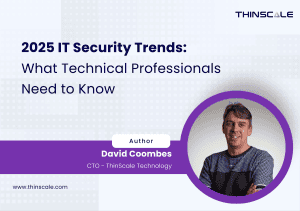With IntelliPerform 5.1 we have added several new conditions to our rules engine which give you even more control and flexibility over when processes are controlled. We’ve also added some additional actions that can be performed when your rule conditions have been met.
New rule conditions
Rule Timings
You can now configure when, during the day, any particular rule is enabled, giving you the ability to apply different rules at different times of the day, or even the same type of rule but will varying conditions and actions.
Ignore Foreground Windows
By ignoring foreground windows, IntelliPerform will no longer apply its rule actions to processes that own a window in the foreground. The foreground window is generally the application the user is actually using so you may not want to apply restrictions to that application at that time.
Ignore Minimized Windows
By ignoring minimized windows, IntelliPerform will no longer apply its rule actions to minimized processes. The minimized window is generally the application the user sends to the taskbar so you may not want to apply restrictions to that application at that time.
Window Title Matching
Rule actions can now be applied based on the processes primary window title. This allows you to apply actions to Excel only when the user has a particular spreadsheet open, or when a user is using a particular part or function of an application.
Browser URL Matching
This was one of our most requested features, being able to apply different rules to different browser tabs based on the website they are visiting. Browser URL matching now allows you apply different rules to Chrome, IE and Edge tabs if, for example, they were browsing Facebook.com or if they were browsing a corporate intranet site.
New rule actions
I/O Priority
The I/O priority of a process can now be configured with the new IntelliPerform . Lowering the I/O priority of a process is way of preventing it from potentially starving all other processes. If you have an application which is heavy on I/O, lowering its I/O priority will ensure all other processes can still perform the I/O they need to.
Execute a Process
When a configured rule’s conditions have been met it can be configured to launch a new process. This process can be any executable on the machine or even a script giving you the ability to effectively run ‘custom’ actions.
Stop / Restart the Process
When a configured rules conditions have been met any matched process can now be stopped and optionally restarted. Users will also be optionally prompted with a warning message before their process(s) are stopped / restarted. Useful for applications that may have a memory leak!
For a quick reminder of all the other features and benefits IntelliPerform has to offer and to see how IntelliPerform can help control your misbehaving, resource consuming application visit the IntelliPerform product and solution pages on our web site, or request a trial license to install and test the solution for yourself in your own environment.
The ThinScale Team